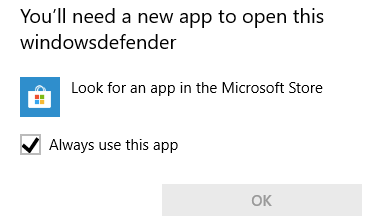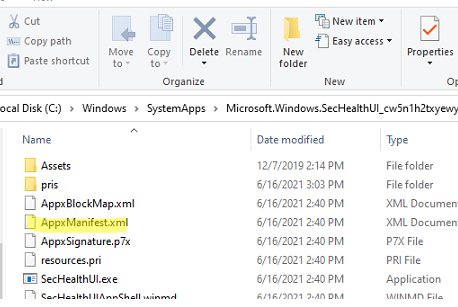Sometimes you may see that the Windows Security settings window not opening in Windows 10 or 11. When trying to open Windows Security (Windows Defender) from the Settings menu (Settings -> Update & Security -> Windows Security), tray, or search, a window appears that prompts you to select an app to open the Windowsdefender link:
You’ll need a new app to open this Windowsdefender link Look for an app in the Microsoft Store
The problem is caused by a corrupted or missing built-in Windows Security UWP app. Microsoft Store in this case cannot find the app on your computer to open the link.
- After uninstalling a third-party antivirus software;
- After removing all built-in UWP/APPX apps in Windows;
- Due to errors in recently installed security updates.
First of all, try to reset the Windows Security app settings. Open the PowerShell console as administrator and run the command below:
Get-AppxPackage Microsoft.SecHealthUI -AllUsers | Reset-AppxPackage
The command may return that Microsoft.SecHealthUI is not found:
Package was not found. Windows cannot remove Microsoft.SecHealthUI_1000.22000.1.0_neutral__8wekyb3d8bbwe because the current user does not have that package installed. Use Get-AppxPackage to see the list of packages installed.
Make sure that the folder with Windows Security application exists on your disk:
Get-ChildItem 'C:\Windows\SystemApps'|where-object {$_.Name -like "*SecHealth*"}
As you can see, the Windows Security app is located in C:\Windows\SystemApps\Microsoft.Windows.SecHealthUI_cw5n1h2txyewy. Make sure that the folder exists on the disk, you have NTFS permissions to access it, and there is an app manifest file (AppxManifest.xml) in the folder.
Re-register Microsoft.Windows.SecHealthUI in the Microsoft Store using the following PowerShell command:
Add-AppxPackage -Register -DisableDevelopmentMode "C:\Windows\SystemApps\Microsoft.Windows.SecHealthUI_cw5n1h2txyewy\AppXManifest.xml"
Then try to open the Windows Security settings window from the Settings menu.
If there is no folder with the app, you may try to restore it from the Windows component repository using the DISM and SFC commands:
sfc /scannow
DISM /Online /Cleanup-Image /RestoreHealth
If the “Threat service has stopped. Restart it now” error appears when you try to run the Microsoft Defender Antivirus, fix it by following these instructions.