Time zone, along with time and date, is one of the critical parameters of a computer. For Windows and applications to work correctly, the time zone must be set in accordance with the geographic location of the computer. In this article, we’ll take a look at how to change the time zone in Windows from the GUI, Command Prompt, PowerShell, and using Group Policy.
The new Settings app is used in Windows 10 and Windows Server 2019/2016 to set the date and time zone. You can set the time zone from the GUI by right-clicking on the clock icon in the system tray and selecting Adjust date/time. By default, Windows tries to automatically select the time zone (the Set time zone automatically option is enabled). You can disable this option and set the required time zone manually by selecting it in the drop-down list.
timedate.cpl.Allow or Prevent Users to Change Time Zone in Windows
By default, a user doesn’t need the administrator permissions to change the time zone (unlike changing date/time). This behavior can be changed using the Local Security Settings console (secpol.msc). Go to Security Settings -> Local Policy -> User Rights Assignment. The policy is called Change the time zone. As you can see, the time zone can be changed by the system, administrators, and all users. To prevent users from changing the time zone, remove the Users group from the list of accounts in this policy.
In Windows Server, only the Local Service and administrators have the privileges to change the time zone.
TZUtil.exe: How to Change the Time Zone in Windows 10 CMD?
To change the time zone in Windows 11/10/8.1 and Windows Server 2019/2016/2012 R2/, a special command-line tool tzutil.exe (Windows Time Zone Utility) is used. It first appeared in Windows 7. The tool’s executable file is located in %WINDIR%\System32 directory.
Let’s consider the features and capabilities of TZUtil.exe tool.
Run the command prompt (cmd.exe). To find out the current time zone and its identifier (TimeZoneID), run the command:
In this example, Pacific Standard Time is the current time zone identifier.
Display the list of all available time zones as follows:
tzutil /l
TimeZone Id | TimeZone DisplayName Dateline Standard Time | (UTC-12:00) International Date Line West UTC-11 | (UTC-11:00) Coordinated Universal Time-11 Aleutian Standard Time | (UTC-10:00) Aleutian Islands Hawaiian Standard Time | (UTC-10:00) Hawaii Marquesas Standard Time | (UTC-09:30) Marquesas Islands Alaskan Standard Time | (UTC-09:00) Alaska UTC-09 | (UTC-09:00) Coordinated Universal Time-09 Pacific Standard Time (Mexico) | (UTC-08:00) Baja California UTC-08 | (UTC-08:00) Coordinated Universal Time-08 Pacific Standard Time | (UTC-08:00) Pacific Time (US & Canada) US Mountain Standard Time | (UTC-07:00) Arizona Mountain Standard Time (Mexico) | (UTC-07:00) Chihuahua, La Paz, Mazatlan Mountain Standard Time | (UTC-07:00) Mountain Time (US & Canada) Central America Standard Time | (UTC-06:00) Central America Central Standard Time | (UTC-06:00) Central Time (US & Canada) Easter Island Standard Time | (UTC-06:00) Easter Island Central Standard Time (Mexico) | (UTC-06:00) Guadalajara, Mexico City, Monterrey Canada Central Standard Time | (UTC-06:00) Saskatchewan SA Pacific Standard Time | (UTC-05:00) Bogota, Lima, Quito, Rio Branco Eastern Standard Time (Mexico) | (UTC-05:00) Chetumal Eastern Standard Time | (UTC-05:00) Eastern Time (US & Canada) Haiti Standard Time | (UTC-05:00) Haiti Cuba Standard Time | (UTC-05:00) Havana US Eastern Standard Time | (UTC-05:00) Indiana (East) Turks And Caicos Standard Time | (UTC-05:00) Turks and Caicos Paraguay Standard Time | (UTC-04:00) Asuncion Atlantic Standard Time | (UTC-04:00) Atlantic Time (Canada) Venezuela Standard Time | (UTC-04:00) Caracas Central Brazilian Standard Time | (UTC-04:00) Cuiaba SA Western Standard Time | (UTC-04:00) Georgetown, La Paz, Manaus, San Juan Pacific SA Standard Time | (UTC-04:00) Santiago Newfoundland Standard Time | (UTC-03:30) Newfoundland Tocantins Standard Time | (UTC-03:00) Araguaina E. South America Standard Time | (UTC-03:00) Brasilia SA Eastern Standard Time | (UTC-03:00) Cayenne, Fortaleza Argentina Standard Time | (UTC-03:00) City of Buenos Aires Greenland Standard Time | (UTC-03:00) Greenland Montevideo Standard Time | (UTC-03:00) Montevideo Magallanes Standard Time | (UTC-03:00) Punta Arenas Saint Pierre Standard Time | (UTC-03:00) Saint Pierre and Miquelon Bahia Standard Time | (UTC-03:00) Salvador UTC-02 | (UTC-02:00) Coordinated Universal Time-02 Mid-Atlantic Standard Time | (UTC-02:00) Mid-Atlantic - Old Azores Standard Time | (UTC-01:00) Azores Cape Verde Standard Time | (UTC-01:00) Cabo Verde Is. UTC | (UTC) Coordinated Universal Time Morocco Standard Time | (UTC+00:00) Casablanca GMT Standard Time | (UTC+00:00) Dublin, Edinburgh, Lisbon, London Greenwich Standard Time | (UTC+00:00) Monrovia, Reykjavik W. Europe Standard Time | (UTC+01:00) Amsterdam, Berlin, Bern, Rome, Stockholm, Vienna Central Europe Standard Time | (UTC+01:00) Belgrade, Bratislava, Budapest, Ljubljana, Prague Romance Standard Time | (UTC+01:00) Brussels, Copenhagen, Madrid, Paris Sao Tome Standard Time | (UTC+01:00) Sao Tome Central European Standard Time | (UTC+01:00) Sarajevo, Skopje, Warsaw, Zagreb W. Central Africa Standard Time | (UTC+01:00) West Central Africa Jordan Standard Time | (UTC+02:00) Amman GTB Standard Time | (UTC+02:00) Athens, Bucharest Middle East Standard Time | (UTC+02:00) Beirut Egypt Standard Time | (UTC+02:00) Cairo E. Europe Standard Time | (UTC+02:00) Chisinau Syria Standard Time | (UTC+02:00) Damascus West Bank Standard Time | (UTC+02:00) Gaza, Hebron South Africa Standard Time | (UTC+02:00) Harare, Pretoria FLE Standard Time | (UTC+02:00) Helsinki, Kyiv, Riga, Sofia, Tallinn, Vilnius Israel Standard Time | (UTC+02:00) Jerusalem Kaliningrad Standard Time | (UTC+02:00) Kaliningrad Sudan Standard Time | (UTC+02:00) Khartoum Libya Standard Time | (UTC+02:00) Tripoli Namibia Standard Time | (UTC+02:00) Windhoek Arabic Standard Time | (UTC+03:00) Baghdad Turkey Standard Time | (UTC+03:00) Istanbul Arab Standard Time | (UTC+03:00) Kuwait, Riyadh Belarus Standard Time | (UTC+03:00) Minsk Russian Standard Time | (UTC+03:00) Moscow, St. Petersburg, Volgograd E. Africa Standard Time | (UTC+03:00) Nairobi Iran Standard Time | (UTC+03:30) Tehran Arabian Standard Time | (UTC+04:00) Abu Dhabi, Muscat Astrakhan Standard Time | (UTC+04:00) Astrakhan, Ulyanovsk Azerbaijan Standard Time | (UTC+04:00) Baku Russia Time Zone 3 | (UTC+04:00) Izhevsk, Samara Mauritius Standard Time | (UTC+04:00) Port Louis Saratov Standard Time | (UTC+04:00) Saratov Georgian Standard Time | (UTC+04:00) Tbilisi Caucasus Standard Time | (UTC+04:00) Yerevan Afghanistan Standard Time | (UTC+04:30) Kabul West Asia Standard Time | (UTC+05:00) Ashgabat, Tashkent Ekaterinburg Standard Time | (UTC+05:00) Ekaterinburg Pakistan Standard Time | (UTC+05:00) Islamabad, Karachi India Standard Time | (UTC+05:30) Chennai, Kolkata, Mumbai, New Delhi Sri Lanka Standard Time | (UTC+05:30) Sri Jayawardenepura Nepal Standard Time | (UTC+05:45) Kathmandu Central Asia Standard Time | (UTC+06:00) Astana Bangladesh Standard Time | (UTC+06:00) Dhaka Omsk Standard Time | (UTC+06:00) Omsk Myanmar Standard Time | (UTC+06:30) Yangon (Rangoon) SE Asia Standard Time | (UTC+07:00) Bangkok, Hanoi, Jakarta Altai Standard Time | (UTC+07:00) Barnaul, Gorno-Altaysk W. Mongolia Standard Time | (UTC+07:00) Hovd North Asia Standard Time | (UTC+07:00) Krasnoyarsk N. Central Asia Standard Time | (UTC+07:00) Novosibirsk Tomsk Standard Time | (UTC+07:00) Tomsk China Standard Time | (UTC+08:00) Beijing, Chongqing, Hong Kong, Urumqi North Asia East Standard Time | (UTC+08:00) Irkutsk Singapore Standard Time | (UTC+08:00) Kuala Lumpur, Singapore W. Australia Standard Time | (UTC+08:00) Perth Taipei Standard Time | (UTC+08:00) Taipei Ulaanbaatar Standard Time | (UTC+08:00) Ulaanbaatar North Korea Standard Time | (UTC+08:30) Pyongyang Aus Central W. Standard Time | (UTC+08:45) Eucla Transbaikal Standard Time | (UTC+09:00) Chita Tokyo Standard Time | (UTC+09:00) Osaka, Sapporo, Tokyo Korea Standard Time | (UTC+09:00) Seoul Yakutsk Standard Time | (UTC+09:00) Yakutsk Cen. Australia Standard Time | (UTC+09:30) Adelaide AUS Central Standard Time | (UTC+09:30) Darwin E. Australia Standard Time | (UTC+10:00) Brisbane AUS Eastern Standard Time | (UTC+10:00) Canberra, Melbourne, Sydney West Pacific Standard Time | (UTC+10:00) Guam, Port Moresby Tasmania Standard Time | (UTC+10:00) Hobart Vladivostok Standard Time | (UTC+10:00) Vladivostok Lord Howe Standard Time | (UTC+10:30) Lord Howe Island Bougainville Standard Time | (UTC+11:00) Bougainville Island Russia Time Zone 10 | (UTC+11:00) Chokurdakh Magadan Standard Time | (UTC+11:00) Magadan Norfolk Standard Time | (UTC+11:00) Norfolk Island Sakhalin Standard Time | (UTC+11:00) Sakhalin Central Pacific Standard Time | (UTC+11:00) Solomon Is., New Caledonia Russia Time Zone 11 | (UTC+12:00) Anadyr, Petropavlovsk-Kamchatsky New Zealand Standard Time | (UTC+12:00) Auckland, Wellington UTC+12 | (UTC+12:00) Coordinated Universal Time+12 Fiji Standard Time | (UTC+12:00) Fiji Kamchatka Standard Time | (UTC+12:00) Petropavlovsk-Kamchatsky - Old Chatham Islands Standard Time | (UTC+12:45) Chatham Islands UTC+13 | (UTC+13:00) Coordinated Universal Time+13 Tonga Standard Time | (UTC+13:00) Nuku'alofa Samoa Standard Time | (UTC+13:00) Samoa Line Islands Standard Time | (UTC+14:00) Kiritimati Island
https://docs.microsoft.com/en-us/windows-hardware/manufacture/desktop/default-time-zones.
If you want to quickly find all available time zones (for example, with an UTC -6 offset), run the command:
tzutil /l | find /I "utc-06"
Change the current time zone to (UTC-05:00) Eastern Time (US & Canada):
tzutil /s "Eastern Standard Time"
The current time zone is stored in the Windows registry. You can check that it changed like this:
reg query HKLM\SYSTEM\CurrentControlSet\Control\TimeZoneInformation
To disable daylight saving time for a specific time zone, you must specify the time zone identifier with the suffix _dstoff, for example:
tzutil /s “Central European Standard Time_dstoff”
This command will change the computer’s time zone and disable the seasonal clock change.
You can display complete information about the time zone and daylight-saving time settings as follows:
w32tm /tz
Time zone: Current:TIME_ZONE_ID_UNKNOWN Bias: 480min (UTC=LocalTime+Bias) [Standard Name:"Pacific Standard Time" Bias:0min Date:(unspecified)] [Daylight Name:"Pacific Standard Time" Bias:0min Date:(unspecified)]
RunDLL32.exe shell32.dll,Control_RunDLL timedate.cpl,,/Z Central America Standard Time
or:
Control.exe TIMEDATE.CPL,,/Z Central America Standard Time
Setting Windows Time Zone via PowerShell
You can get the current time zone settings from the PowerShell console. Run the command:
[TimeZoneInfo]::Local
Or
Get-TimeZone
Id : Pacific Standard Time
DisplayName : (UTC-08:00) Pacific Time (US & Canada)
StandardName : Pacific Standard Time
DaylightName : Pacific Standard Time
BaseUtcOffset : -08:00:00
SupportsDaylightSavingTime : False
To view all the time zones available in Windows, you can use the PowerShell command:
[System.TimeZoneInfo]::GetSystemTimeZones()
or
Get-TimeZone -ListAvailable
The list of time zones is quite long. To find the name of the required time zone, use the PowerShell filtering options:
Get-TimeZone -ListAvailable | Where-Object {$_.displayname -like "*canada*"}
or:
Get-TimeZone -ListAvailable | Where-Object {$_.Id -like "*euro*"}
You can list all time zones in alphabetical order:
Get-TimeZone -ListAvailable | Select Id | Sort Id
To change the current time zone from PowerShell, run the command
Set-TimeZone -Name "US Eastern Standard Time"
Configuring the Time Zone Using the Group Policy
You can use Group Policy to configure time zone on computers in an Active Directory domain. There are no built-in policy parameters in the GPO for configuring the time zone. The two most commonly used options for setting the time zone through the GPO are using the GPO logon script or by importing the time zone settings into the registry.
To set the time zone using a GPO logon script, you can use a simple PowerShell script (it works for all versions of Windows starting from Windows XP and Windows Server 2003):
$timeZone = "Central Europe Daylight Time"
$WinOSVerReg = Get-Item "HKLM:\SOFTWARE\Microsoft\Windows NT\CurrentVersion"
$WinOSVer = $WinOSVerReg.GetValue("CurrentVersion")
if ($WinOSVer -GE 6){
tzutil.exe /s $timeZone
} Else {
$params = "/c Start `"Change timeZone`" /MIN %WINDIR%\System32\Control.exe TIMEDATE.CPL,,/Z "
$params += $timeZone
$proc = [System.Diagnostics.Process]::Start( "CMD.exe", $params )
}
Another way to set the time zone for domain-joined computers is to import the contents of the HKLM\SYSTEM\CurrentControlSet\Control\TimeZoneInformation registry key from the reference computer with the properly configured time settings to other computers via GPO. This article describes how to import the registry parameters via Group Policy.
Select this registry key with all the parameters using the Registry Browser. As a result, all time zone settings will be imported into the GPO editor (Computer Configuration -> Preferences -> Windows Settings -> Registry).
If you want to use different time zone settings for different Active Directory sites, use the GPP Item Level Targeting to target the specific time zone settings to the AD site.
Can’t Change Time Zone on Windows Server 2019 /Windows 10: You Do Not Have Permission
Windows Server 2019 RTM and some Windows 10 builds contain an annoying error with the time zone setting through the GUI. If you try to change the time zone from the modern Settings app or via the classic Control Panel applet, an error appears:
Date and time Unable to continue. You do not have permission to perform this task. Please contact your computer administrator for help.
First, make sure that you are login Windows under an account with administrator privileges and that the Administrators group is present in the Change Time Zone local security policy settings.
As a workaround, in this case, you will have to change the timezone from the command line:
tzutil /l
tzutil /s "Central Europe Standard Time"
or PowerShell:
GetTimeZone -ListAvailable|? DisplayName -like "*Berlin*"|Set-TimeZone
If you want to change the time zone setting from the graphical interface, you need to tun the timedate.cpl applet from the elevated command prompt or open it from the Server Manager (Local Server -> Time zone).
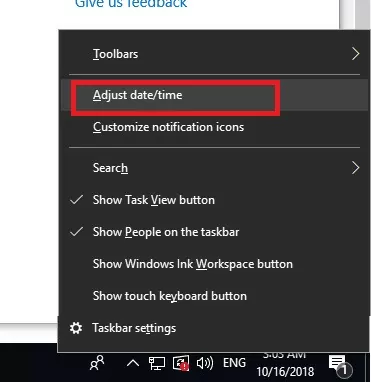
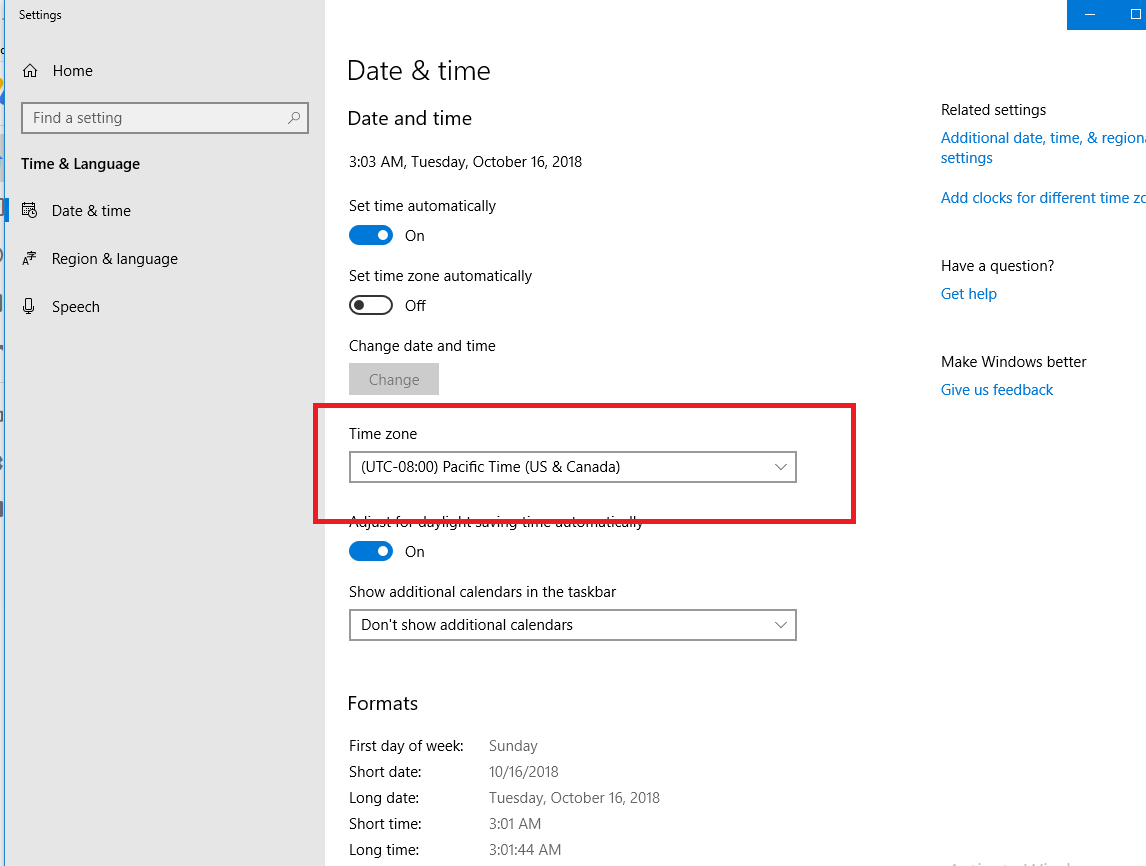
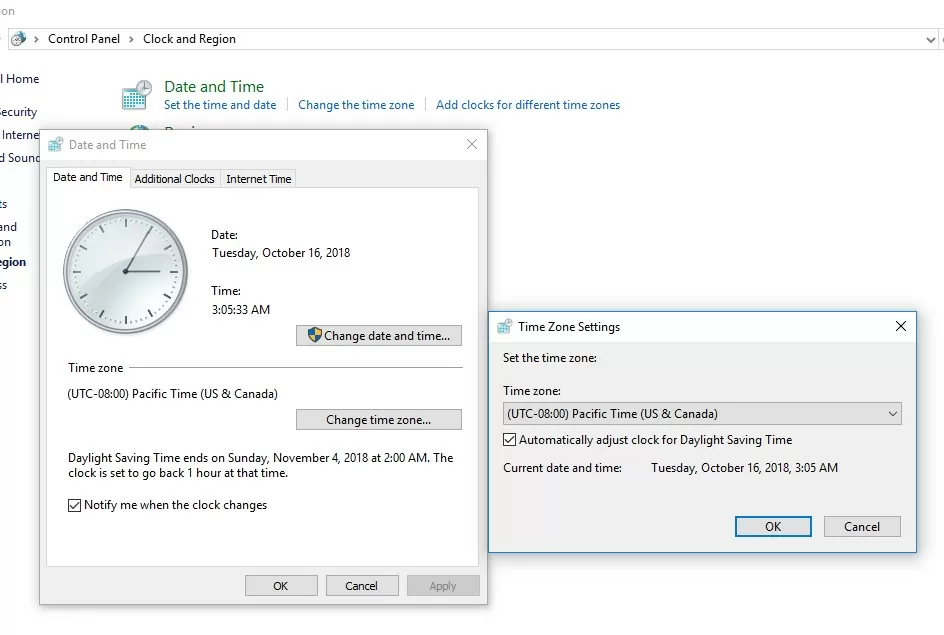
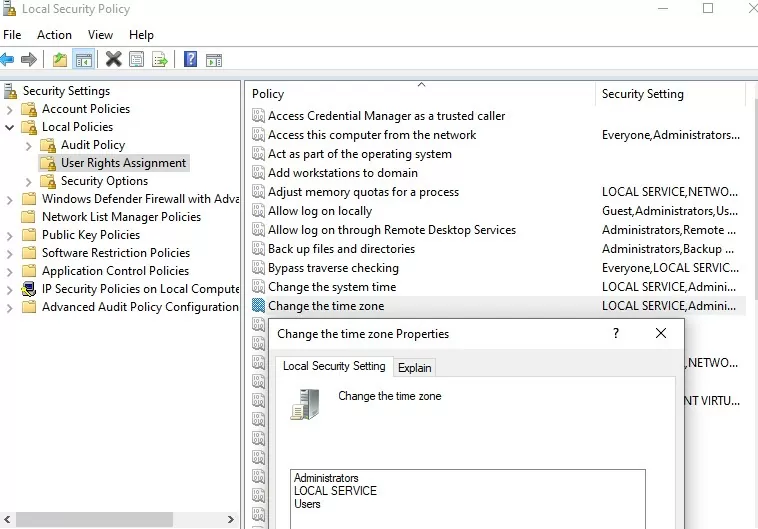
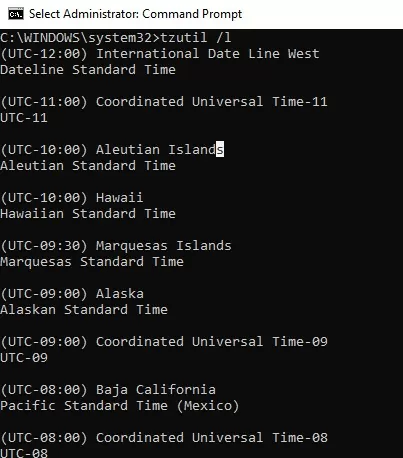
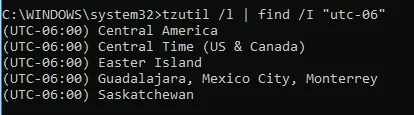
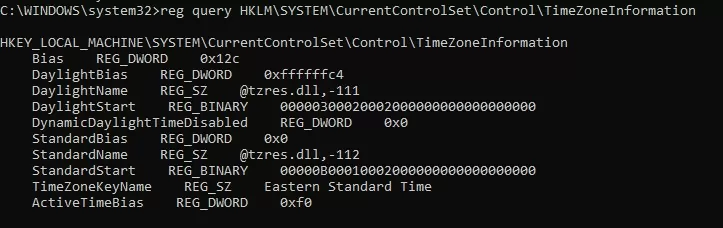

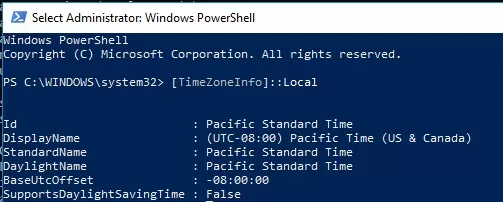
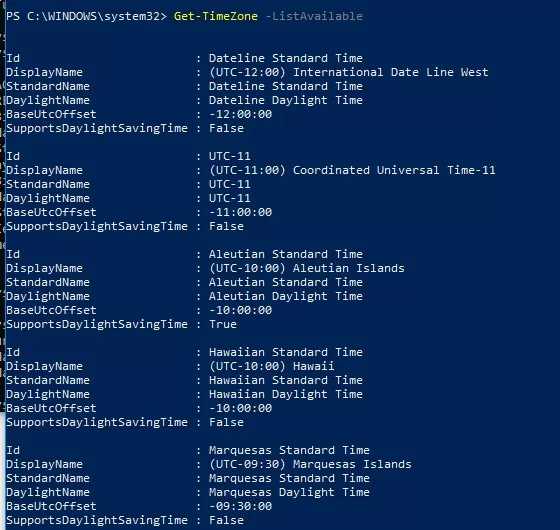
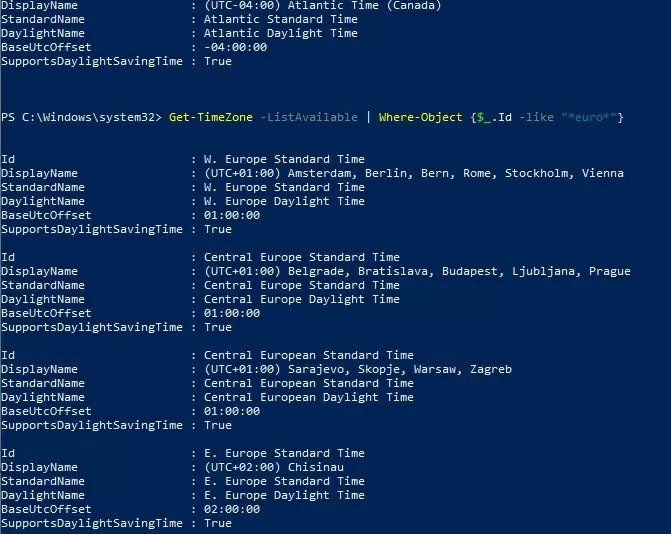
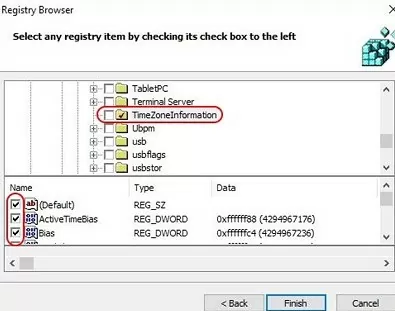
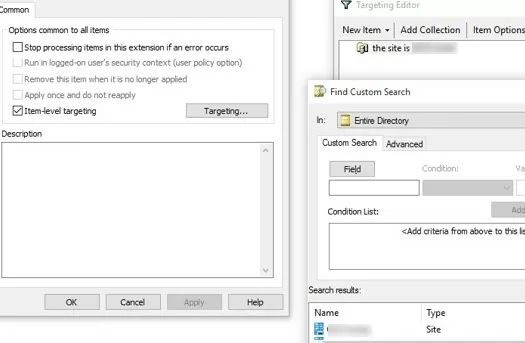
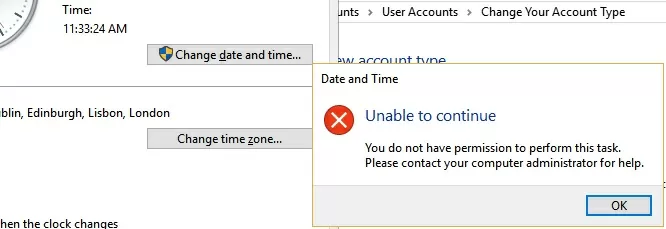
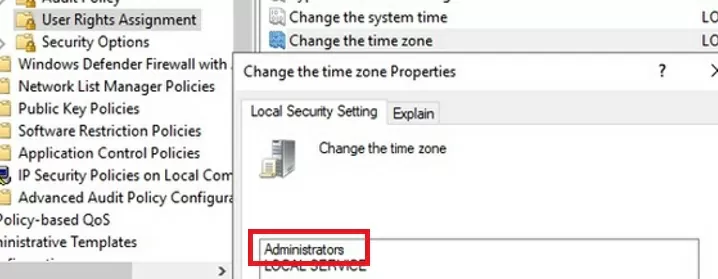
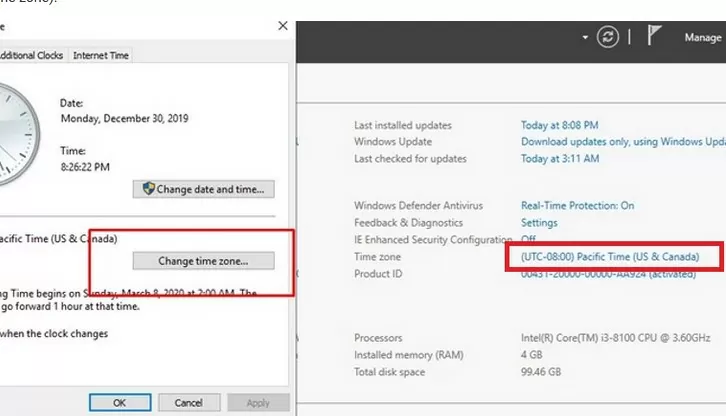
5 comments
gracias! excelente articulo, funciona la GPO.!
saludos
el ultimo sript en powershell no funciona!!
No se puede cargar el archivo C:\Users\kav\Desktop\CambiaZonaXP7.ps1 porque en el sistema está deshabilitada la ejecución de scripts. Vea “get-help about_signing”
para obtener más información.
At line:0 char:0
First you need to allow execution of unsigned ps scripts by entering:
set-executionpolicy remotesigned
Wow! it actually worked. I had this weird problem which it wouldn’t let me change the time in Settings.
As Justin, my system (a 2019 dc) wouldn’t let me change the time zone through any of the GUI widgets. Thanks for the pointer to tzutil.exe. BTW many of us must invoke TZutil with a parameter ” Standard Time” even when DST is in effect, MS adroitly dodging an opportunity to reduce confusion.